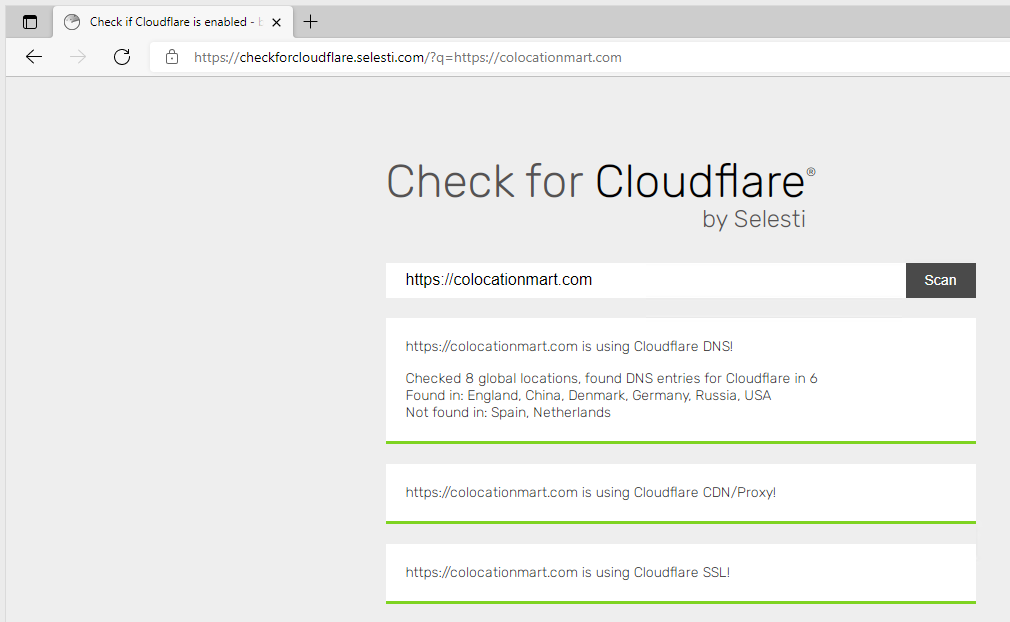How to Enable CDN for Your Websites
Although our hosting platform didn't integrate Cloudflare's CDN service at the moment, clients can still use the service to speed up their websites. This article will guide you on enabling CDN for your Shopware sites.
Preconditions:
- You have an account at Cloudflare.
- You have a registered domain. If you have not purchased a domain name yet, we recommend that you get one at Database Mart.
- You have an active Shopware instance at Cloud Clusters.
Table of Contents:
Deploy an Shopware Instance
Create a Cloudflare Account and Add Domain to Cloudflare
Set up Two DNS A Records at Cloudflare
Add Domain to Your Shopware Site
Enable CDN for Your Domain at Cloudflare
Verify If CDN is Enabled for Your Domain
1. Deploy an Shopware instance
To deploy an Shopware, please log in to the control Panel and click the "order now."
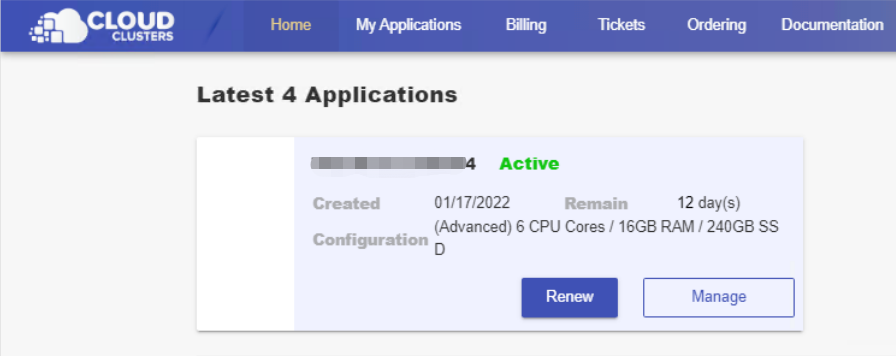
2. Create a Cloudflare account and add domain to Cloudflare
Create your Cloudflare account.
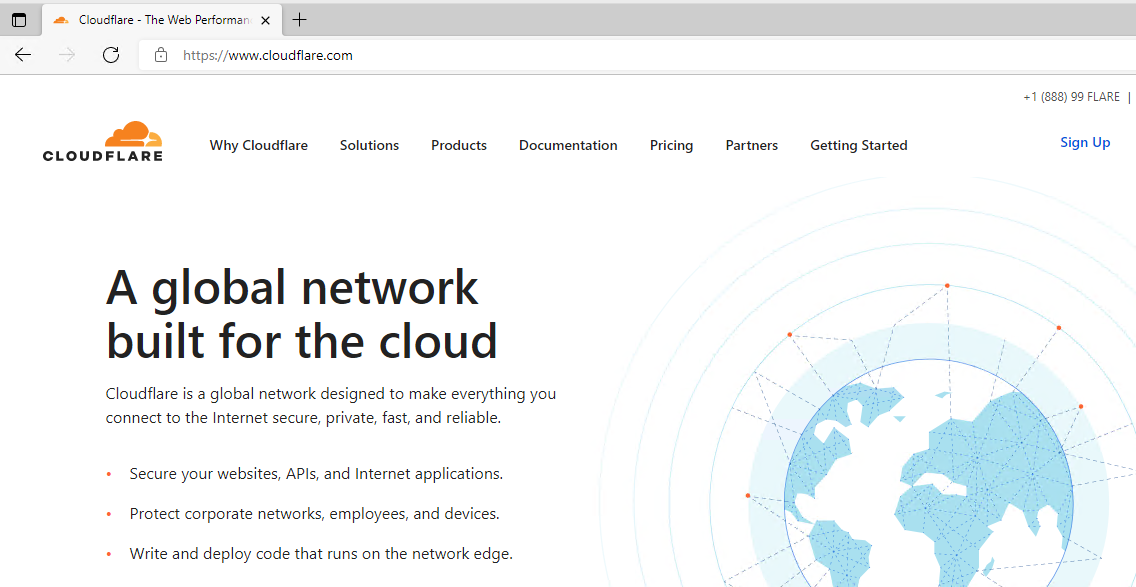
Add your website domain to Cloudflare.
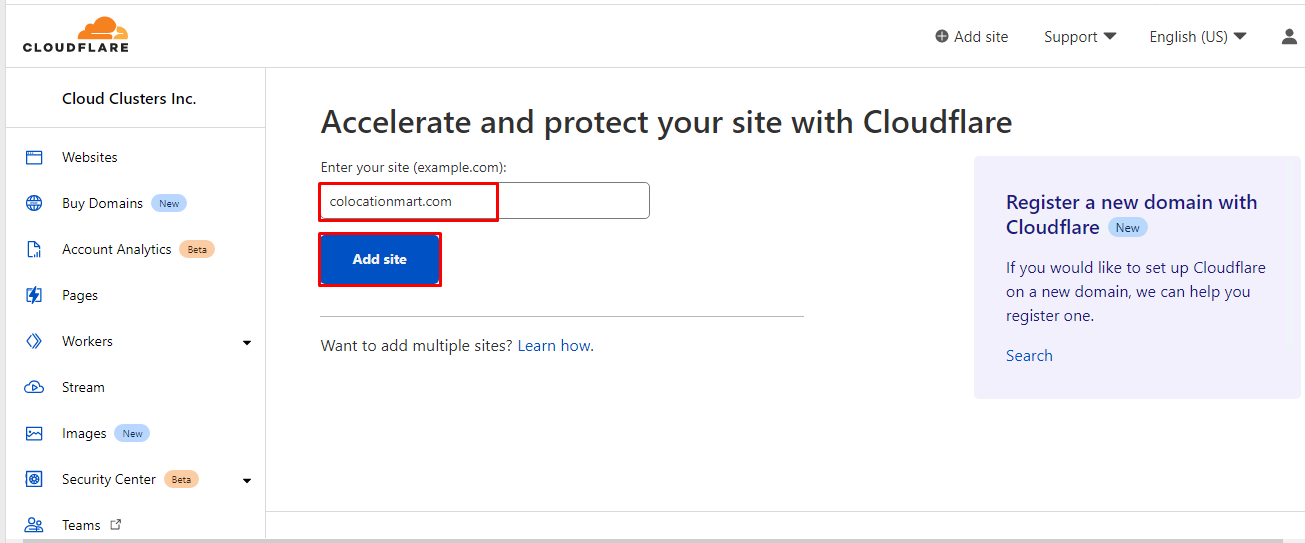
Select a CDN plan that matches your needs. If you could not decide at the moment, choose the free plan to get started.
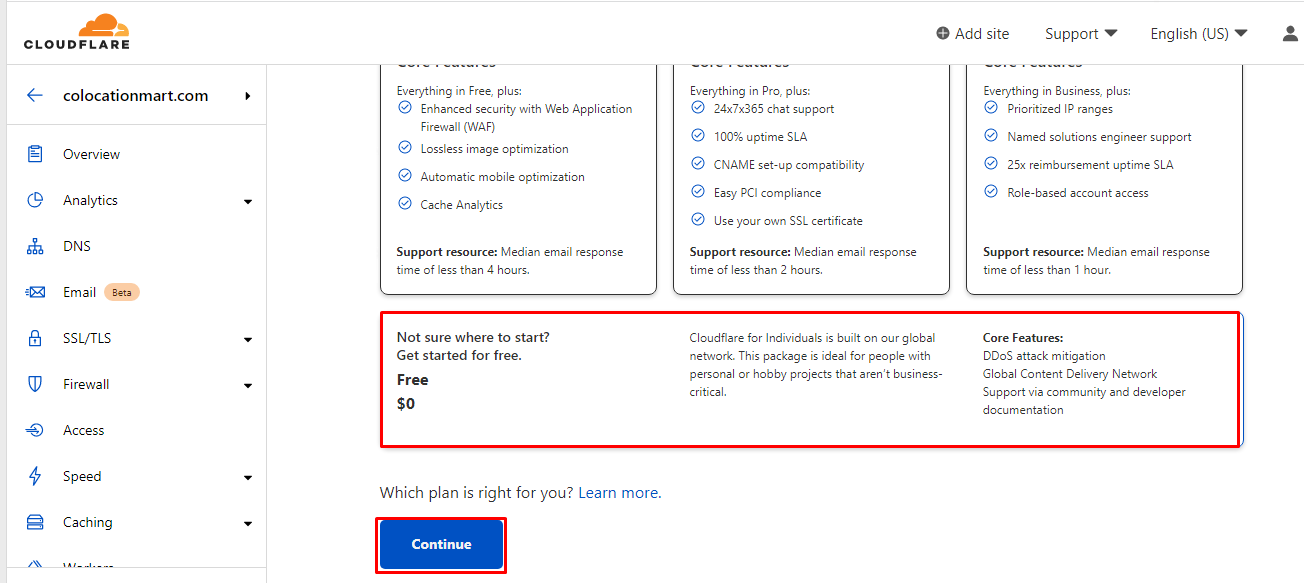
3. Set up two DNS A records at Cloudflare
The IP address can be found from the hosting Control Panel of WP-Clusters.
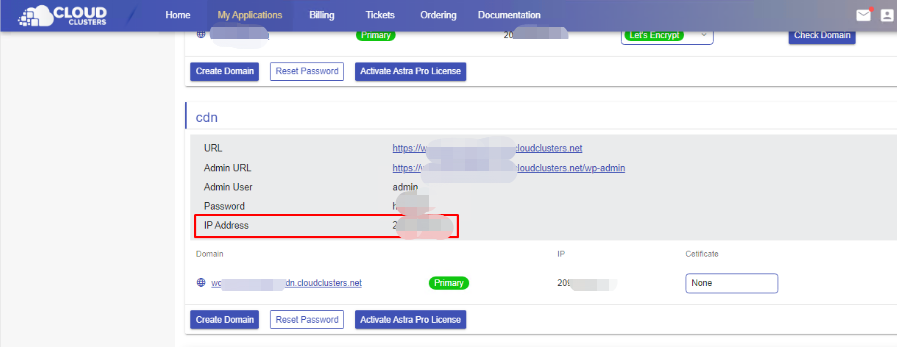
Add the two DNS A records. Then, enable the DNS only mode for your domain and make sure the Proxy status is disabled.

Change the name servers to cloudflare name servers for your domain at your domain provider.
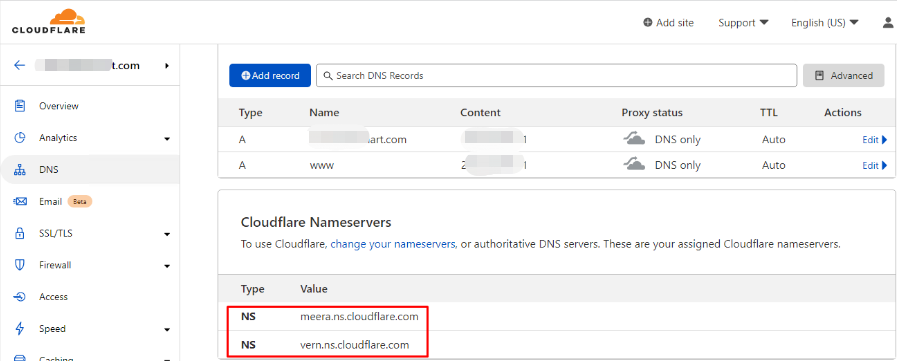
4. Add domain to your Wordpress Site
This part includes adding domain, enabling SSL, making domain as primary. You can refer to the guidance adding domain to Shopware site for details.
Note:
Please choose the "No, I will use my own name servers(and point my domain to IP address)" option when adding domain.
5. Enable CDN for your domain at Cloudflare
On cloudflare client panel, enable proxy status for your two domain DNS records, then save the changes.

Enable the Full mode for your website SSL/TLS encryption.

6. Verify if CDN is enabled for your domain
You can verify if CDN is enabled for your domain at https://checkforcloudflare.selesti.com/